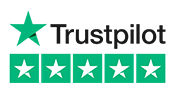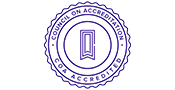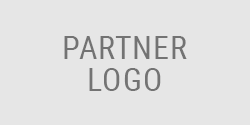Payment Instructions
Go to https://www.moneymanagement.org/login.
- Login to your account
- Under MyMMI Account on the left hand side, click the arrow by DMP Deposits
- Select either Make A Deposit
- This deposit is to MMI, you likely think of this as a payment
- Select a Payment Date
- Select a Payment Amount
- Under Payment Distribution, selection how you want the money to be distributed to your creditor
- Note: Your existing banking information is on the right hand side in the gray box. If you need to change your existing banking information, select Use A Different Account or Edit My Automated Deposit Settings
- When all of the information is correct on the Make A Deposit screen, press the orange Submit Payment button
- On the Payment Summary, click the box next to Agree to one-time deposit and Terms of Service
- Select Submit Deposit
- Review Payment Receipt, click Back to My Account to return to the MyMMI Dashboard.
Note: If at any time you want to restart the process (maybe you changed your mind or entered a type), select the Reset Payment Form button.